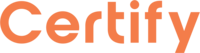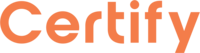
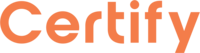
Sign in to get started.
See and share your earned badges
ODST
- 1 Download the badge image (see below)
- 2 Now copy the badge link to make sure it links to your badge
- 3
- 4 Open Gmail and click on Settings -> See all settings
- 5 Scroll down to the Signature section
- 6 Click Insert Image > Upload image
- 7 Click on the badge image and resize it
- 8 Select the image and click on the link icon
- 9 Past the badge URL link in the Web address box
- 10 Click save to finish
- 1 Download the badge image (see below)
- 2 Now copy the badge link to make sure it links to your badge
-
3
- 4 Open Outlook and click on Home Tab -> New Email -> Signatures
- 5 Add a New Signature or edit an existing one
- 6 Select the Image icon in the toolbar
- 7 Insert the image downloaded into your signature
- 8 Select the image and click on the link icon
- 9 Past the badge URL link in the Web address box
- 10 Click save to finish
DST’s vision centres on a community working together to achieve more.
Our 'Common Vision for the Common Good' means we strive to support schools where we have the track record, capacity and local networks to be able to help.
We encourage ODST schools to consider how this vision is implemented locally at school-level, and how it complements the school's ow
DST’s vision centres on a community working together to achieve more.
Our 'Common Vision for the Common Good' means we strive to support schools where we have the track record, capacity and local networks to be able to help.
We encourage ODST schools to consider how this vision is implemented locally at school-level, and how it complements the school's ow
| Blockchain Badge Image | |
| Registration: | 30/05/2024 20:29 |
| File: | Badge Image |
| File hash: | 23b0c7f832f9d6579d2d5edd127eb59623c1830dd8c740dcf145d7c8fc2f4f80 |
| Block hash: | 0000000000000000000104e5a4750124ba73bd677bd403466d10e52ca976f25a |
| Transaction: | 940caf58d532305f1715e79c63e1ad13cb210a4c9e8f881afdb51682eba7ec19 |